Setting the PHP include path
This article describes several methods for setting the include path in PHP. By using include paths, you can centralize code that your web site frequently uses. Additionally, some features, such as PEAR, require you to set the include path so PHP can locate the appropriate files.
Method #1: Use the PHP Selector in cPanel
If your hosting account includes the cPanel PHP Selector, this is the easiest way to change the include path. To do this, follow these steps:
- Log in to cPanel.If you do not know how to log in to your cPanel account, please see this article.
- In the SOFTWARE section of the cPanel home screen, click Select PHP Version:
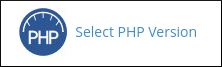
On the PHP Selector page, click the Options tab:

Under PHP Options, scroll down to the include_path option:
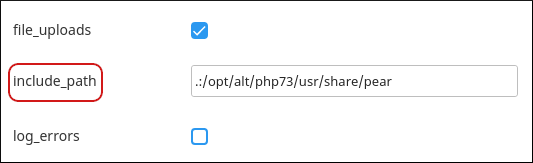
In the text box, type the include path.
You can separate multiple directories with a colon. For example, to specify the current directory (.) and the /home/username directory in the include path, type .:/home/username.- Click anywhere on the page. cPanel saves the new include path, which takes effect immediately.
Method #2: Use a custom php.ini file
You can use a custom php.ini file to specify the include path. If you have not already set up a custom php.ini file, please read this article before you proceed.
To set the include path using a custom php.ini file, follow these steps:
- Open the php.ini file in an editor. You can do this by logging into your account over SSH, or by using the cPanel File Manager.
- Add the following line to the php.ini file. Replace username with your A2 Hosting username, and replace include_directory with the include directory's name:
include_path = ".:/home/username/include_directory"
- Save the file. The include path is now set.
Method #3: Use the set_include_path() function
Instead of setting the include path globally in a configuration file, you can set the path directly in a script file. To do this, you use the set_include_path() function.
The following sample code demonstrates how to set the include path using the set_include_path() function. Replace username with your A2 Hosting username:
<?php
set_include_path(".:/usr/lib/php:/usr/local/lib/php:/home/username/php");
?>
Method #4: Use the .htaccess file
A few of our VPS and dedicated servers use Apache modules instead of CGI binaries to run PHP. If your server uses an Apache module to run PHP, you can modify the .htaccess file in your web site's document root directory.
To set the include path using the .htaccess file, follow these steps:
- Open the .htaccess file in an editor. You can do this by logging into your account over SSH, or by using the cPanel File Manager.
- Add the following line to the .htaccess file. Replace path with the include directory's path:
php_value include_path ".:/path" - Save the file. The include path is now set.
More Information
- For more information about the include_path directive in php.ini files, please visit http://php.net/manual/en/ini.core.php.
- For more information about the set_include_path() function, please visit http://php.net/manual/en/function.set-include-path.php.
Article Details
- Level: Intermediate
Grow Your Web Business
Subscribe to receive weekly cutting edge tips, strategies, and news you need to grow your web business.
No charge. Unsubscribe anytime.
Did you find this article helpful? Then you'll love our support. Experience the A2 Hosting difference today and get a pre-secured, pre-optimized website. Check out our web hosting plans today.